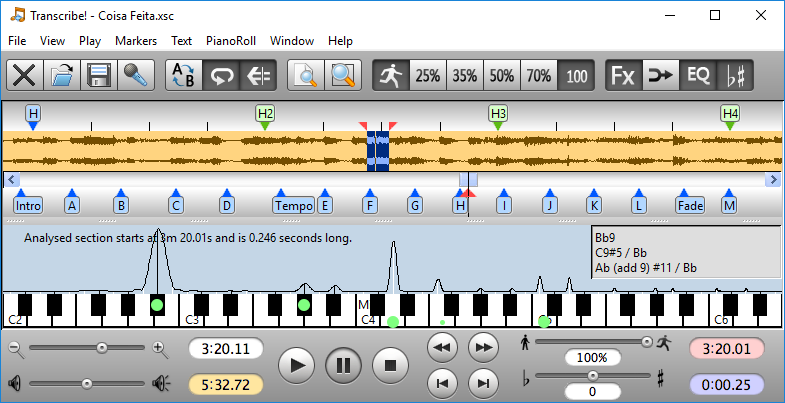
The main transcription window. You can see the music waveform with section, measure, and beat markers. Part of one chord has been selected, and above the piano keyboard you can see a spectrum analysis of this selection. The green blobs indicate notes detected, and there are some chord guesses in the box at the right, which correspond to these notes.
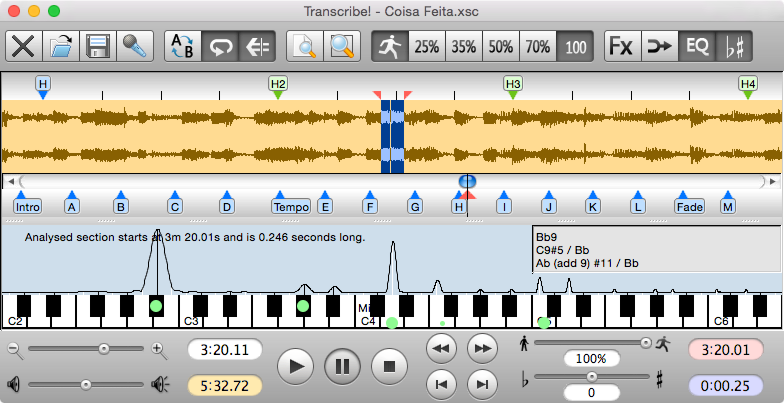
The main transcription window. You can see the music waveform with section, measure, and beat markers. Part of one chord has been selected, and above the piano keyboard you can see a spectrum analysis of this selection. The green blobs indicate notes detected, and there are some chord guesses in the box at the right, which correspond to these notes.
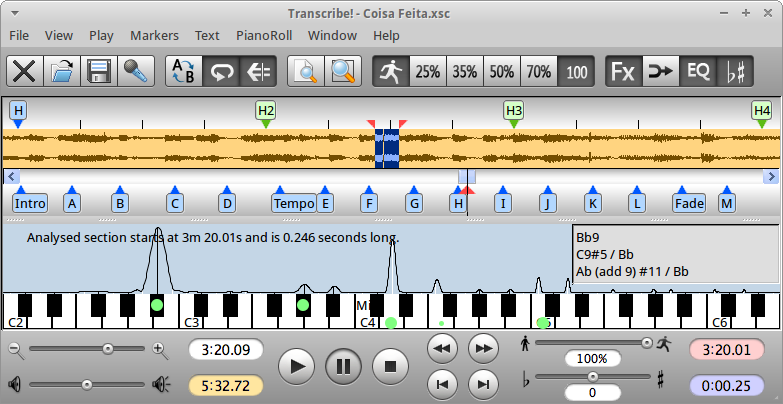
The main transcription window. You can see the music waveform with section, measure, and beat markers. Part of one chord has been selected, and above the piano keyboard you can see a spectrum analysis of this selection. The green blobs indicate notes detected, and there are some chord guesses in the box at the right, which correspond to these notes.
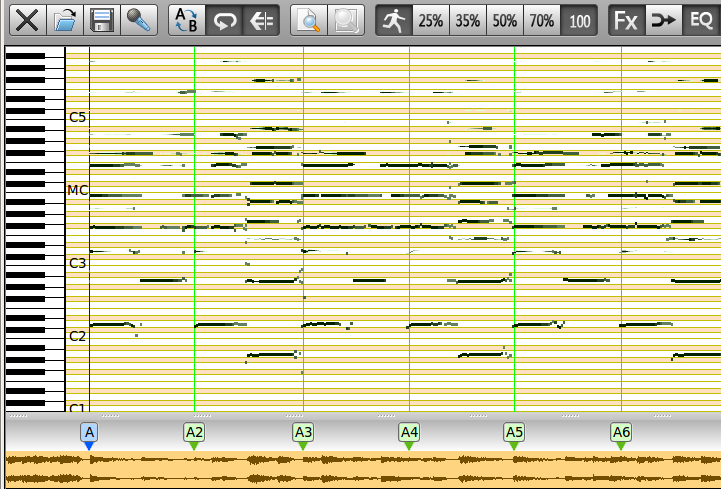
The piano roll view shows note guesses over time, aligned with the waveform below. Shown here is a clean recording of solo acoustic guitar, which gives a very useable result. On more complex material, the note guesses will be messier.
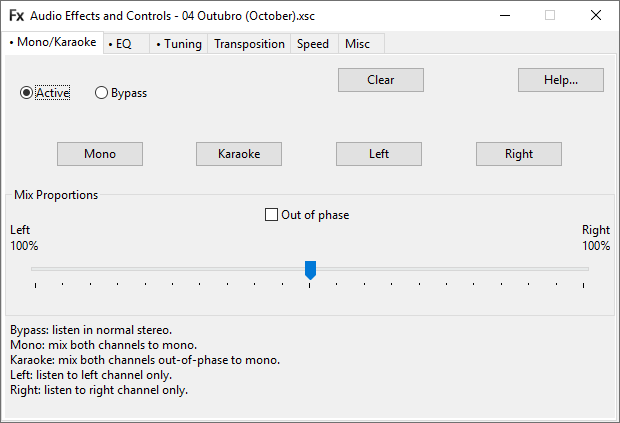
The Mono/Karaoke page. Here you can choose to listen in stereo, or to just one channel, or to mix the channels with optional phase reverse to give a "karaoke" (vocal elimination) effect.
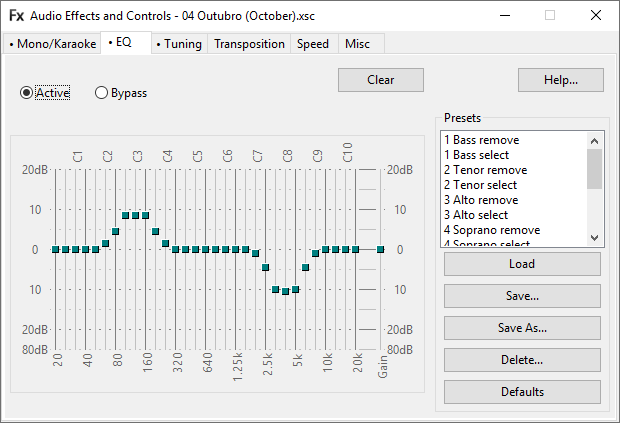
The EQ page. A 31 band graphic equaliser. There are preset EQ settings on the right, for removing or soloing particular parts of the frequency spectrum. You can define your own presets and save them.
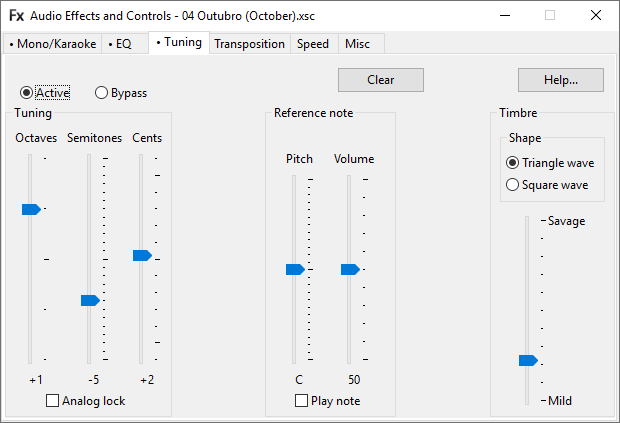
The Tuning page. Adjustment of tuning in octaves, semitones and cents. Here you can also get Transcribe! to play reference notes for tuning purposes.
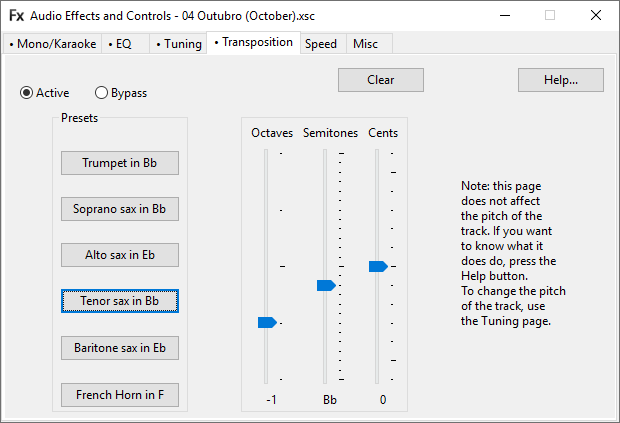
The Transposition page. This does not affect the pitch of playback, instead it affects the naming of notes. For instance if you select the Tenor Sax preset (as has been done here) then concert Bb will be named as C.
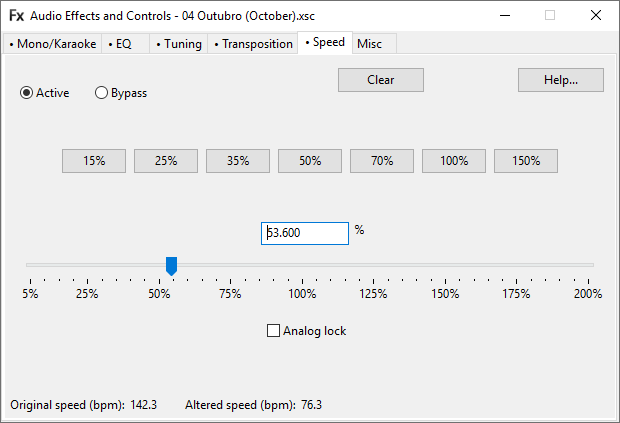
The Speed page. Various preset speed buttons are provided for convenience, but you can have any speed from 5% (one twentieth speed) to 200% (double speed) by using the slider or the text entry box. Speed change does not normally affect pitch, but "Analog lock" will lock the two together : useful if you want to simultaneously correct the speed and pitch of something that was recorded on analog media running at the wrong speed. You can also see the original and altered tempo of the track displayed at the bottom : this depends on you placing beat markers first.
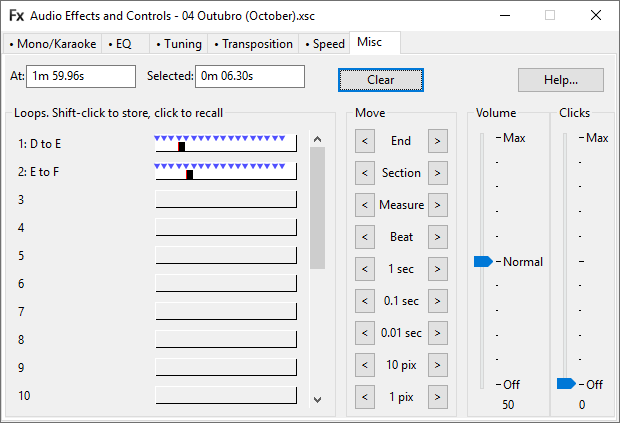
The Misc page. You can have any number of stored loops or positions : here the first two have been used. Also you can see some buttons for jumping around the track, and the volume control. The "Clicks" control will add metronome clicks during playback, wherever you have placed a marker.
Recommend this page to others, on these social network sites: